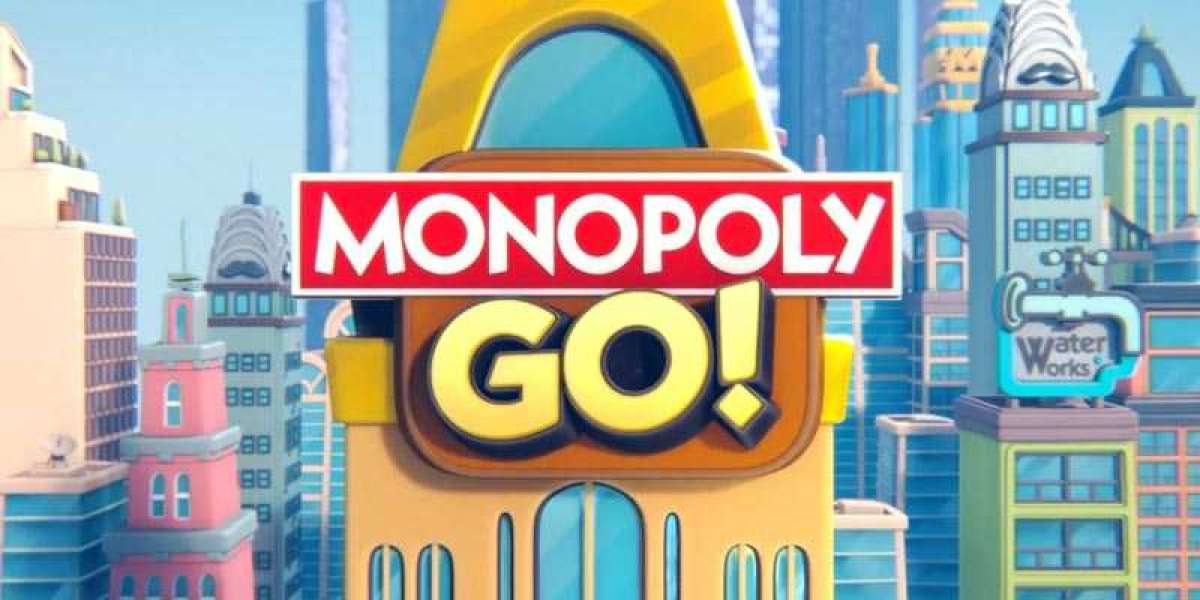In today's digital age, social media platforms have become an integral part of our lives. While Pinterest serves as a fantastic tool for discovering inspiration, organizing ideas, and connecting with like-minded individuals, there may come a time when you decide to bid adieu to the platform. Whether you're looking to streamline your online presence or simply taking a break, deleting your Pinterest account can be a straightforward process if you know the right steps to take.
Why Delete Your Pinterest Account?
Before delving into the intricacies of deleting your Pinterest account, it's essential to understand why you might consider this action. Reasons for wanting to bid farewell to Pinterest can vary from individual to individual. Some common motivations include:
- Privacy Concerns: You may be concerned about the amount of personal information shared on the platform and wish to safeguard your privacy.
- Reducing Online Presence: Simplifying your online presence by eliminating unnecessary accounts can be appealing.
- Time Management: Pinterest can be addictive, and you might find yourself spending excessive time on the platform, impacting productivity.
- Changing Interests: Your interests and priorities may have shifted, rendering Pinterest less relevant to your current lifestyle.
Steps to Delete Your Pinterest Account
Step 1: Log in to Your Pinterest Account
To initiate the account deletion process, log in to your Pinterest account using your credentials.
Step 2: Access Account Settings
Once logged in, navigate to your profile and locate the settings menu. Click on "Account settings" or "Edit settings" to proceed.
Step 3: Locate Account Deactivation
Within the account settings menu, search for the option to deactivate or close your account. Pinterest often buries this feature under a few layers of menus to discourage users from leaving, so be thorough in your search.
Step 4: Confirm Deletion
Upon finding the account deactivation option, Pinterest may prompt you to confirm your decision. Follow the on-screen instructions to proceed with the deletion process.
Step 5: Final Confirmation
Pinterest may require you to confirm your identity and provide additional information before allowing you to permanently delete your account. Ensure that you follow all prompts accurately to avoid any hiccups.
Step 6: Permanently Delete Account
Once you've completed all necessary steps and provided the required information, Pinterest will initiate the permanent deletion of your account. This process may take a few days to complete, so exercise patience.
Frequently Asked Questions (FAQs)
Can I Reactivate My Pinterest Account After Deletion?
No, once you've permanently deleted your Pinterest account, there's no option for reactivation. Therefore, it's crucial to consider this decision carefully before proceeding.
What Happens to My Pins and Boards After Deletion?
Upon deleting your Pinterest account, all your pins, boards, and other associated data will be permanently removed from the platform. Make sure to back up any important content before initiating the deletion process.
Are There Any Alternatives to Deleting My Account?
If you're not ready to bid farewell to Pinterest permanently, consider deactivating your account temporarily. Deactivation allows you to take a break from the platform without losing your data.
Conclusion
Deleting your Pinterest account can be a liberating experience, freeing you from the distractions and obligations of social media. By following the steps outlined in this guide, you can bid adieu to Pinterest with confidence, knowing that your account will be permanently deleted and your privacy safeguarded.