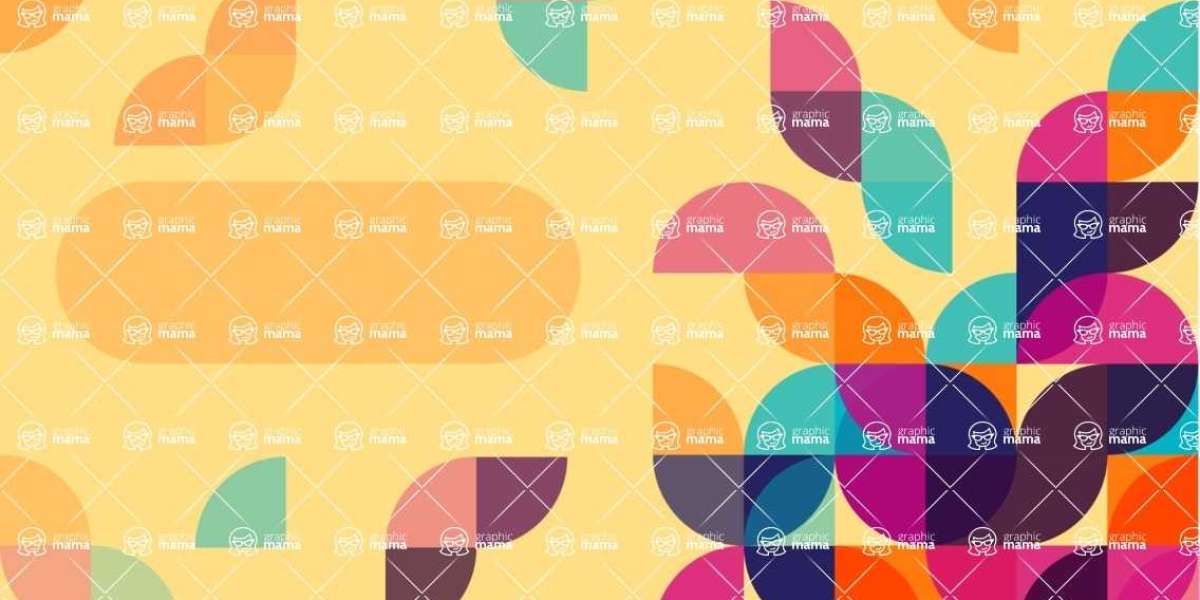In the world of computing, efficiency is key. Whether you're writing a document, editing a photo, or coding a program, the ability to undo and redo actions quickly can significantly enhance your productivity. While the undo shortcut (Ctrl + Z) is well-known and widely used, its counterpart, the redo shortcut, is equally important yet often overlooked. In this blog post, we'll shine a spotlight on the redo shortcut, its functionality, and how it can streamline your workflow.
Understanding the Redo Shortcut
The redo shortcut, typically accessed by pressing Ctrl + Y on Windows or Command + Shift + Z on macOS, is a powerful tool that allows users to reverse the effects of their last undo action. In other words, while the undo shortcut undoes the most recent action, the redo shortcut reverses the undo, restoring the action that was previously undone.
Why is the Redo Shortcut Important?
Efficiency: The redo shortcut enables users to quickly revert back to a previous state without having to manually redo each action. This saves time and effort, especially when dealing with multiple undo actions.
Precision: In tasks where precision is crucial, such as graphic design or coding, the redo shortcut allows users to fine-tune their work by selectively undoing and redoing actions until the desired result is achieved.
Mistake Recovery: We all make mistakes, but with the redo shortcut, recovering from them becomes a breeze. Whether you accidentally deleted a paragraph of text or applied the wrong filter to a photo, the redo shortcut can swiftly undo the unintended action, restoring your work to its previous state.
How to Use the Redo Shortcut
Using the redo shortcut is simple and straightforward:
- Windows: Press Ctrl + Y
- macOS: Press Command + Shift + Z
Once activated, the redo shortcut will reverse the effects of the last undo action, restoring the previously undone changes.
Incorporating the Redo Shortcut into Your Workflow
To fully leverage the power of the redo shortcut, consider incorporating it into your daily workflow across various applications and tasks:
Word Processing: Quickly undo and redo text edits while writing documents or composing emails.
Graphic Design: Fine-tune design elements by undoing and redoing changes in software like Adobe Photoshop or Illustrator.
Coding: Test and debug code more efficiently by using the redo shortcut to revert back to previous states during development.
Conclusion
While the undo shortcut rightfully receives a lot of attention, the redo shortcut is equally indispensable in streamlining workflows and enhancing productivity. By mastering the redo shortcut and incorporating it into your daily routine, you can work more efficiently, recover from mistakes with ease, and achieve better results in your tasks. So, next time you find yourself needing to reverse an undo action, remember to reach for the redo shortcut and unlock its full potential.