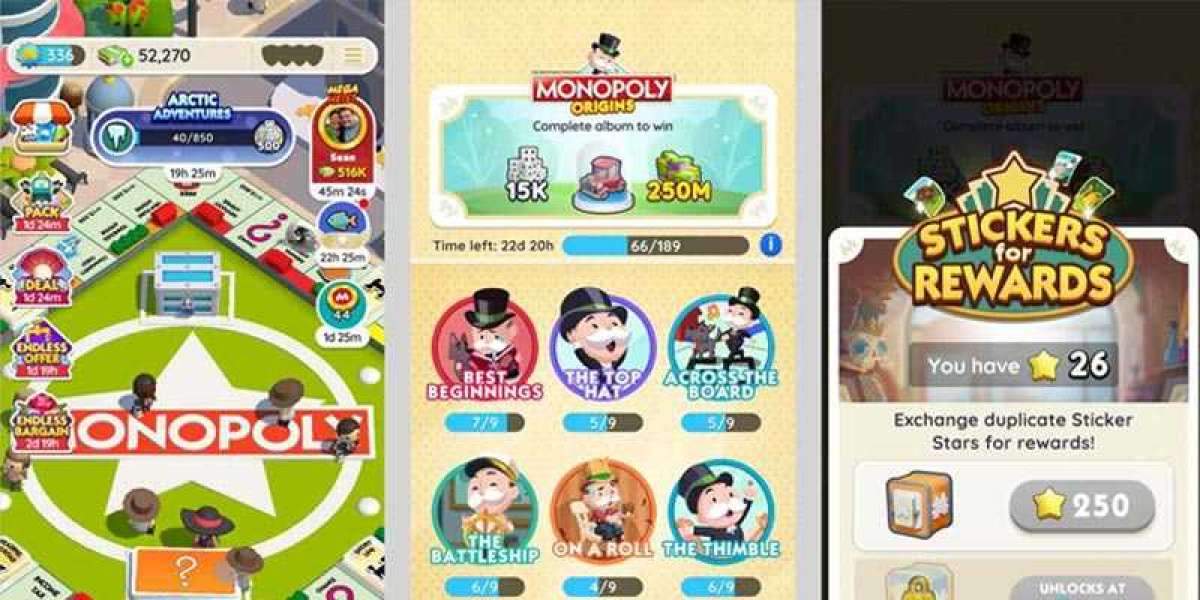Losing important emails can be a frustrating experience, especially when they contain valuable information. If you’re a Yahoo Mail user and have accidentally deleted an email, you may wonder how to recover it. Fortunately, Yahoo provides multiple methods to help users recover deleted emails, whether they were removed intentionally or by mistake. This article will walk you through the process of how to recover deleted emails Yahoo, ensuring that you retrieve any lost communication quickly and efficiently.
Understanding Yahoo’s Email Deletion Process
Before diving into recovery methods, it’s important to understand how Yahoo manages deleted emails. When an email is deleted from your inbox, it isn’t immediately lost forever. Instead, it is moved to the Trash folder, where it remains for 7 days before being permanently deleted. During this time, you can easily recover the email from the Trash folder. Once emails have been deleted from the Trash, they are generally unrecoverable, but Yahoo provides some alternative recovery options.
How to Recover Deleted Emails Yahoo from the Trash Folder
The easiest way to recover deleted emails in Yahoo is by retrieving them from the Trash folder. This folder acts as a temporary holding place for your deleted emails, and the process for recovery is simple:
- Log into your Yahoo Mail account using your preferred browser or mobile app.
- On the left-hand side of the screen, locate the "Trash" folder.
- Click on the "Trash" folder to open it. Inside, you will see a list of all the emails that have been deleted within the past 7 days.
- Scroll through the list and find the email you wish to recover.
- Once you’ve located the email, click the checkbox next to it or simply select the email.
- At the top of your screen, click on the "Move" option and select "Inbox" (or any other folder where you’d like to store the email).
After following these steps, the deleted email will be restored to your inbox, where you can access it as usual.
Recovering Emails After They’ve Been Deleted from the Trash
If more than 7 days have passed since you deleted the email and it’s no longer in the Trash folder, all is not lost. Yahoo offers an additional recovery option for emails that have been permanently deleted. You can request Yahoo's help to recover emails from their servers within 7 days of permanent deletion. Here’s how:
- Submit a Yahoo Mail Restore Request:
- Open Yahoo’s Mail Restore Help page by visiting Yahoo’s support website.
- Click on the "Mail Restore" link. This will direct you to a form where you can request email restoration.
- Provide your Yahoo Mail ID and specify the timeframe when you believe the email was lost.
- Click "Submit" and wait for Yahoo’s response. Yahoo will attempt to recover emails from their servers within the requested timeframe.
While this method is effective, keep in mind that it’s not always guaranteed that Yahoo will be able to recover all lost emails. The sooner you submit the request after losing the email, the higher the chance of recovery.
How to Prevent Future Email Deletion
Accidentally deleting important emails can be stressful, but there are measures you can take to prevent this from happening in the future:
- Create Email Folders for Organization: Sorting your emails into specific folders can reduce the risk of accidental deletion. You can create folders for work-related emails, personal communications, or any other category that suits your needs. By organizing your emails, you ensure that they are less likely to be deleted unintentionally.
- Use Email Filters: Yahoo offers a powerful filtering system that automatically categorizes incoming emails. By setting up filters, you can ensure that important emails are directed to specific folders, reducing the likelihood of them being deleted.
- Back Up Important Emails: For crucial emails that contain sensitive information, it’s a good practice to back them up. You can do this by forwarding them to another email account, saving them as a PDF, or using a third-party email backup service.
- Regularly Check Your Trash Folder: It’s a good habit to periodically check your Trash folder to ensure that no important emails are sitting there by mistake. Since emails remain in the Trash for only 7 days, checking the folder at least once a week will help you recover any important emails before they’re permanently deleted.
Recovering Deleted Emails on the Yahoo Mail App
If you’re using Yahoo Mail on a mobile device, the process for recovering deleted emails is similar to that on the desktop version. Here’s how to do it:
- Open the Yahoo Mail app on your smartphone or tablet.
- Navigate to the menu icon (three horizontal lines) in the upper-left corner.
- Tap on "Trash" to view your deleted emails.
- Locate the email you want to recover and tap on it to open it.
- Once the email is open, tap the three dots (more options) in the lower-right corner of the screen.
- Select "Move to" and choose your desired folder, such as your Inbox.
This simple process allows you to recover deleted emails directly from your mobile device, making it convenient to retrieve emails even when you’re on the go.
Contacting Yahoo Support for Help
In some cases, you may face technical difficulties that prevent you from recovering deleted emails using the methods above. If this happens, you can reach out to Yahoo’s support team for assistance. They offer multiple channels for users to get help:
- Yahoo Help Center: This is the primary place to find answers to common problems. You can search through a library of articles that provide solutions for recovering deleted emails and other technical issues.
- Yahoo’s Social Media Pages: Reaching out to Yahoo via their social media accounts (like Twitter or Facebook) can also get you in touch with customer service representatives who can offer assistance.
- Yahoo Support Email: While Yahoo doesn’t offer phone support, you can email their customer service team directly for more personalized help.
Common Issues with Email Recovery
Despite Yahoo’s useful recovery features, some users may still experience issues. Here are a few common problems that could arise during email recovery, along with potential solutions:
- Emails Are Not in the Trash Folder: If the emails you’re looking for aren’t in the Trash folder, they may have already been permanently deleted. In this case, using the Mail Restore feature is your best bet.
- Emails Are Restored but Not Visible: Sometimes, recovered emails may be restored to the wrong folder or a folder you don’t check often. After restoration, try searching for the email by subject, sender, or keywords to ensure you’ve found it.
- Mail Restore Request Fails: If Yahoo’s Mail Restore feature doesn’t recover your emails, this could be due to a delay in submitting the request or a technical issue on Yahoo’s end. Submitting the request as soon as possible after the emails are lost can increase the likelihood of successful recovery.
Conclusion
Losing important emails can be stressful, but with Yahoo’s recovery tools, there’s a good chance you can get them back. Whether retrieving emails from the Trash folder or submitting a Mail Restore request, knowing how to recover deleted emails Yahoo ensures that you won’t lose valuable communication forever.
By taking precautions such as organizing your inbox, using filters, and backing up important emails, you can minimize the risk of accidental deletions. And if you ever need assistance beyond the available tools, Yahoo’s support team is always ready to help.