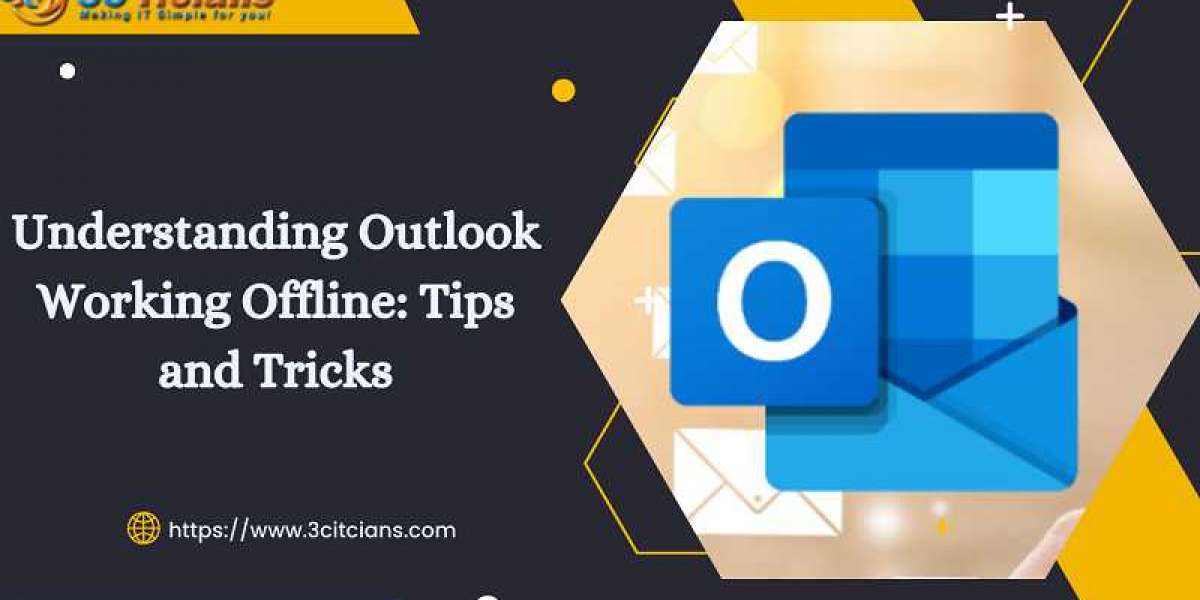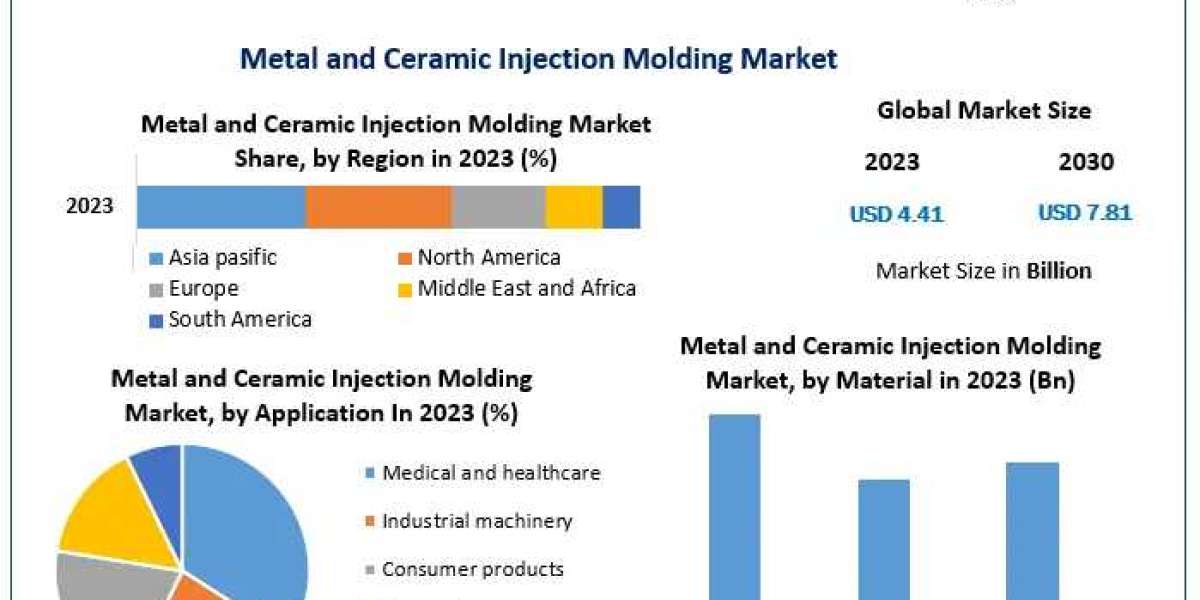How to change outlook working offline? To change Outlook from working offline to online, follow these steps:
- Open Outlook and go to the Send Receive tab.
- Check if the Work Offline button is selected. If it is, click on it to disable it.
- If the Work Offline button is not visible, navigate to the File tab and select Options.
- In the Options window, select the Advanced tab and scroll down to the Send and receive section.
- Click on the Send/Receive button and ensure that the "Include this group in Send/Receive" box is checked.
- Select the account you want to use and ensure that the "Offline" checkbox is not checked.
- Click OK to save your changes and return to the main Outlook window.
Once these steps are completed, Outlook should be able to connect to the server and send/receive emails. If you continue to have issues, check your internet connection and verify your login credentials with your email provider.