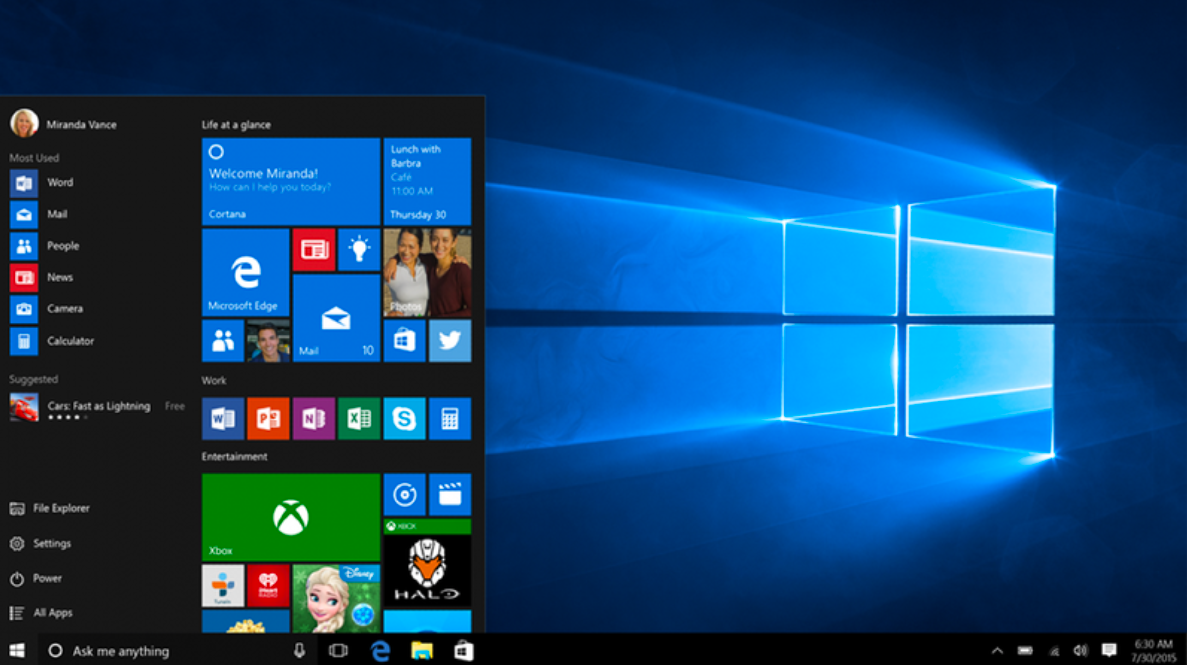
If you get the error “Windows has stopped this device because it has reported problems. (Code 43)” in Device Manager, it means that your device is not functioning correctly and Windows has disabled it. This error can happen with any hardware device, such as a graphics card or a printer. Various reasons, such as a hardware problem, a driver error, or a software conflict, can cause it. This article will show you some possible solutions to fix the code 43 error and get your device working again. Before you try any solutions, ensure you have backed up your important data and created a system restore point in case anything goes wrong.
Windows has stopped this device because it has reported problems. (code 43): Solutions
Solution 1: Restart Your Computer
Sometimes, the code 43 error can be resolved by simply restarting your computer. This can clear any temporary glitches or conflicts that may cause the error. After your computer restarts, check if the code 43 error is gone
Solution 2: Update Your Device Driver
An outdated or corrupted device driver is the most common cause of the error. A driver is software that allows your device to communicate with your computer and Windows. Windows may not recognize your device and display the error message if the driver is incompatible or damaged. After the driver is updated, restart your computer and check if the code 43 error is fixed.
Alternatively, you can download and install your device's latest driver from the manufacturer’s website. Ensure you choose the correct driver matching your device model and Windows version.
Solution 3: Uninstall and Reinstall Your Device
Another possible solution to fix the error is to uninstall and reinstall your device. This can remove any corrupted or conflicting files that may cause the error. To uninstall and reinstall your device, follow these:
Press Windows + X and choose Device Manager.
Locate the device that has the code 43 error and right-click on it.
Choose Uninstall device from the menu and confirm your action.
After uninstalling the device, click the Scan for Hardware changes icon.
Windows will detect your device and reinstall it automatically.
After reinstalling the device, restart your computer and check if the code 43 error is resolved.
Solution 4: Disable and Re-enable Your Device
Another simple solution to fix the code 43 error is to disable and re-enable your device. This can reset your device and clear any errors or issues that may cause the error. After the device is disabled, right-click on it again, choose Enable device from the context menu, and confirm your action. After the device is enabled, restart your computer and check if the code 43 error is gone.
Conclusion:
These are some possible solutions to fix the Windows has stopped this device because it has reported problems. (code 43) error in Windows. You may contact the device manufacturer or a professional technician if none work. You may also need to replace your device if it is faulty or damaged.